How to Improve Your Vet Clinic’s Internet
Having fast, reliable internet is vital to almost every business – and vets are no exception. Even if you use a vet practice management system with an onsite server and database, you’ll no doubt rely on the internet for email, web access, electronic payments (EFTPOS, etc.) and a range of other services.
Here in Aotearoa New Zealand, we enjoy generally good internet access wherever we go, due in no small part to huge public sector investment in fibre and mobile broadband coverage. Having great internet access is about more than just the broadband connection into your building, however, and even customers with fast Internet access complain about sluggish internet speeds from time to time.
In this article we look at a few of the simple strategies you can use to both establish the performance of your internet connection and improve it for you and your staff.
Before we get started, do remember that a cable (i.e. Ethernet) connection is always superior to Wi-Fi, no matter what. Wi-Fi should only be used for work computers where it’s too difficult or too expensive to provide a cable connection, for reasons we will describe below.
Measuring internet performance
Before you do anything, it’s important to establish exactly how well your internet connection is performing. Sometimes you may find that what’s being perceived as slow internet performance can be attributed to other factors. We recommend establishing a baseline for internet performance when things are running well, as this gives you something to compare against when they’re not so good.
Remember to reboot your computer every couple of days to keep it running optimally. Rather than just suspending or hibernating it, use the ‘shutdown and restart’ function of your operating system to properly restart it. This will rule out memory leaks and other such issues as being the source of performance bottlenecks.
Testing internet performance couldn’t be easier – just visit speedtest.net and click ‘Go’. If you’re using a mobile device you can install the Speedtest app – it more or less works the same way as the website.
Speedtest will give you three different results – each one of these will impact overall internet performance:
- Download speed – expressed in megabits per second (Mbps), this is the size of the pipe down which data will flow when you’re downloading from the internet. If you have more than a few users in your office, anything less than 10Mbps could be a bit slow. If it’s less than 1Mbps then you’re likely to experience poor performance, particularly during video calls, etc. Modern broadband connections should run at 50Mbps or higher.
- Upload speed – similar to ‘download’, but this is the size of the pipe carrying data from your computer to the internet. The upload speed is often slightly slower than download and this is usually by design, but you’ll still want this to be above 10Mbps (more if you have a large office).
- Ping – expressed in milliseconds, this is how long it takes a packet of data to travel from your computer to the test server and back again. This is important because, even if you have big ‘pipes’ carrying data back and forth, if that data is taking too long to make the trip then you’ll experience poor performance.
Speedtest is easy to use and 100% free, so use it often. You’ll start to build a feel for the performance profile of your internet connection, particularly at different times of the day, when it’s performing poorly, etc. If you create a login, Speetest will retain your results history so you’ll have a record of past performance you can refer to as needed.
Remember that Speedtest is measuring performance from the perspective of your computer/device. If you have devices connected via Wi-Fi then you should always take a moment to run tests using a cable device (i.e. one connected to your network via an Ethernet cable, with Wi-Fi turned off) as well. This will help you to determine whether performance issues are related to your broadband connection or to the Wi-Fi within your clinic.
Selecting the right broadband connection
Not all broadband connections are created equal and you may be surprised at the range of options available at your clinic’s address. It’s also important to shop around, as the best prices and service aren’t necessarily to be found with the largest Internet Service Providers (ISPs).
Cable broadband
Cable broadband connections are delivered over fibre optic or copper cables that come into your clinic. There are lots of cable technologies available – here are some of the most common ones in order of preference:
- Fibre, particularly if it includes fibre optic cabling all the way into your building (some networks, such as Australia’s NGN, use copper cabling for what’s called the ‘last mile’).
- Cable – typically delivered over private copper or fibre networks. Cable networks can vary greatly in performance depending on the underlying network technology used.
- VDSL – delivered over copper cabling from the telephone exchange, VDSL should be avoided if faster options are available.
- ADSL – also delivered over copper networks, ADSL is one of the oldest and slowest cable connection types available. It’s unlikely to be suitable for business use in many areas.
Wireless broadband
As a rule you should opt for a cable connection over a wireless one wherever possible, as cable connections are generally the fastest and more reliable option.
If cable options are limited, however, or if you need a connection on the move, then a wireless broadband connection may be the right solution.
Wireless broadband connections are generally delivered using either mobile (i.e. 5G or 4G) or satellite networks.
Satellite broadband was, until the recent launch of SpaceX’s Starlink service, previously an option of last resort, as satellite connections were generally slow, expensive and had limited data caps.
Starlink has changed all of this. If you’re within an area that enjoys good Starlink coverage (this includes most of New Zealand), you can expect broadband speeds of between 150 – 300Mbps and pretty decent network latency (that ‘ping’ measure we discussed earlier). Starlink continues to launch more and more satellites every month and our customers report regular improvements in performance over time. We can’t say whether this will continue or not, but clearly Starlink has become a very credible option for those requiring wireless broadband, including mobile vets. Just make sure you’re within a serviced area, and it may pay to talk to someone locally who uses the service before splashing out on Starlink dish.
If you can get 4G or 5G wireless broadband then this will generally be a cheaper and better performing option than Starlink, so it pays to do your research.
Improving Wi-Fi
As broadband technology has steadily improved – and the number of devices we use has increased – we’ve found that, when customers have complained about poor internet performance, more often than not they’re describing the performance of their Wi-Fi network.
Wi-Fi is notoriously difficult to troubleshoot as, well, it’s invisible. It’s also affected by a range of factors, such as the number of Wi-Fi networks in the immediate vicinity (all competing and interfering with each other), electromagnetic interference, etc.
As a rule, you should always use 5GHz (rather than 2.4GHz) Wi-Fi if your devices support it. 5GHz (not to be confused with 5G mobile networks – they sound the same, but are different) provides less coverage distance (from the Wi-Fi repeater to your device), but much better performance when you’re in range. We turn 2.4GHz off on our Wi-Fi network, as all of our devices operate on the 5GHz band and we don’t want them connecting to the 2.4GHz network by mistake.
Unless you’re in a very small clinic, you’re also likely to require multiple Wi-Fi repeaters (otherwise known as ‘base stations’). You should have a ‘mesh’ of Wi-Fi repeaters around your building to help eliminate coverage blackspots. Where possible, those Wi-Fi repeaters should themselves be connected to the local network (the LAN) using cable connections.
Life’s too short for crappy internet
Poor internet performance is not only annoying – it can have negative effects on clinic productivity and overall happiness and wellbeing in the workplace. Follow the steps above to maximise the performance of your internet connection and feel free to reach out to us if you’d like any further advice.
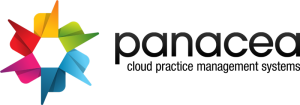
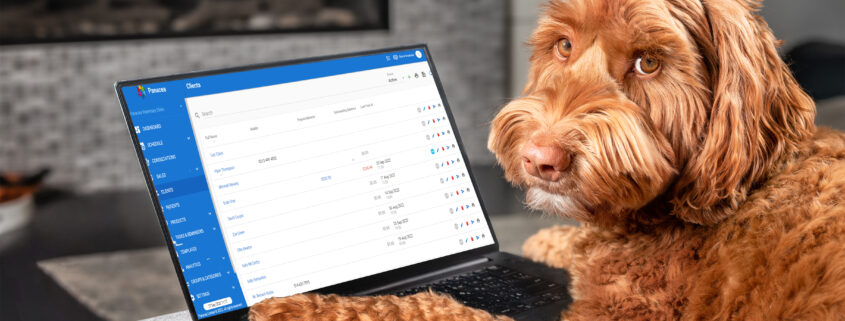

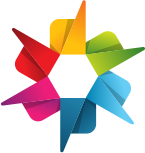


Leave a Reply
Want to join the discussion?Feel free to contribute!